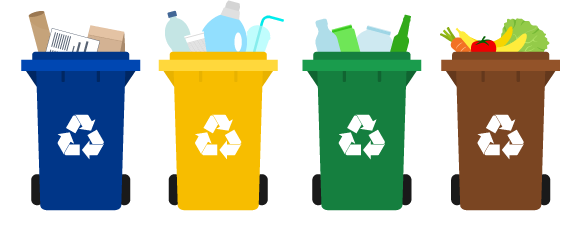Sometimes there is a need to permanently delete content from your community. This can be done to ‘clean up’ your community and also the content view in Control. This article will detail the steps you will want to take to permanently delete Questions or Conversations from your Community.
STEP 1:
You will first need to trash a topic by doing one of the following two things:
STEP 1 - OPTION 1:
- Opening the content from the Content Page in Control.
- Clicking on ‘More Options’ in the top right corner of your screen.
- Selecting Trash topic.
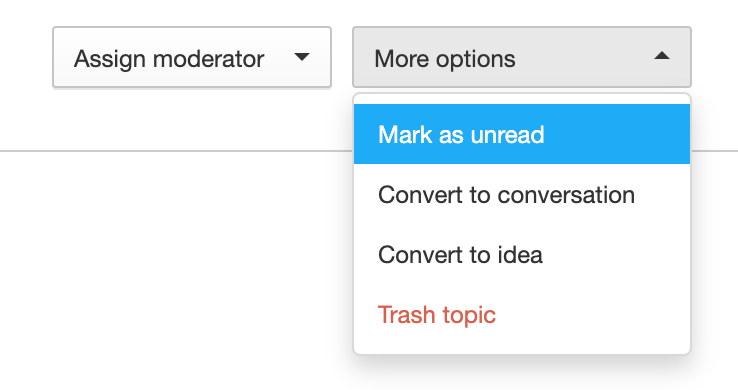
STEP 1 - OPTION 2:
- Open the Content Overview, Pending, or Reported views.
- Select a specific topic, multiple topics, or all the topics via the checkboxes on the left.
- Use the Trash button on the right to move the selected topics into the Trash Can

By trashing a topic you will remove it from your community. This means that it will no longer be accessible by users or discoverable via Search. Please note that this does not fully delete this post.
After you trash a post, it will be marked with a Trashed icon. This is a visual indicator to help you quickly identify items in the trash can when viewing all your content in Control.
STEP 2:
After trashing the topic, you will want to return to the Content section of Control and select Trash Can.
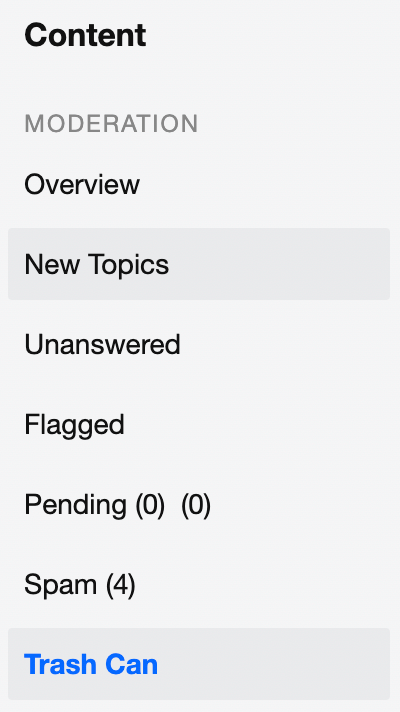
After you click on Trash Can, you will see a list of items that are currently trashed. To permanently delete an item (or a number of items), you want to check the box on the left side of the list to select the topics you would like to delete. After you select at least one item, a new set of buttons will appear in the top right corner of your window - Restore and Delete permanently.
The Restore button will allow you to restore individual or a group of topics back to your community. After this, these topics will return to your community, i.e. users will be able to access them and they will appear in search results.
After pressing the Delete permanently button, you will be prompted with a pop-up modal to confirm your selection.

Please note that once you select Delete permanently, your selected topics will not be recoverable. The process of deleting content permanently is not reversible, so we strongly advise you to be absolutely certain before completing this step.
Please Note: you can also delete content permanently from the Spam overview.
LAST UPDATED: May 3, 2023