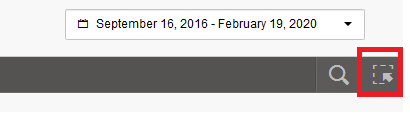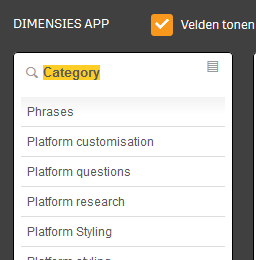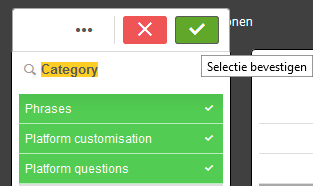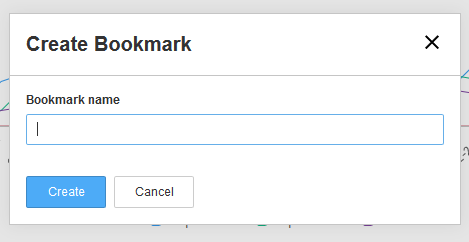Hi Team,
Now that our knowledge base is live, we’d like to track the views and content helpfulness rating of all our articles hosted in the knowledge base to ensure that our articles are catering for our customers needs.
Is there a report that we can export that will show us an overall view of the content helpfulness rating all our knowledge base articles without us having to click in to each article and recording the helpfulness rating manually? We’d like to run a weekly report to measure the success of our articles.
Thanks,
Nikhil
Best answer by Julian
View original