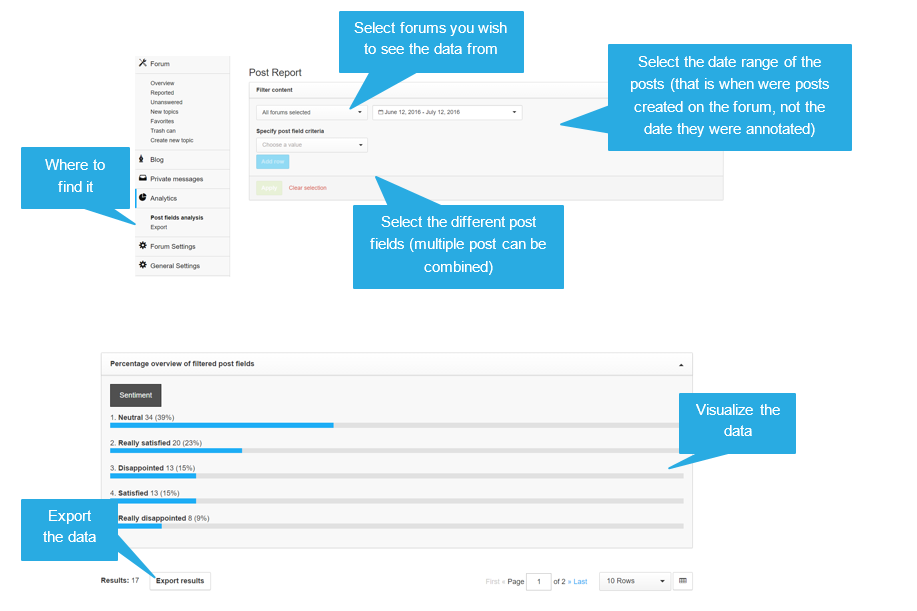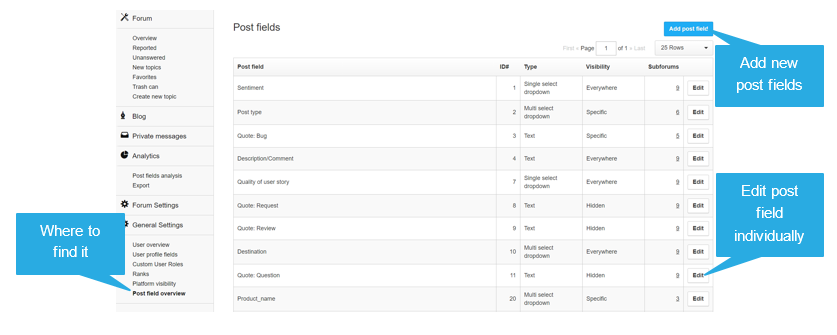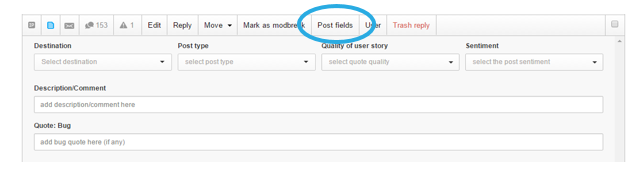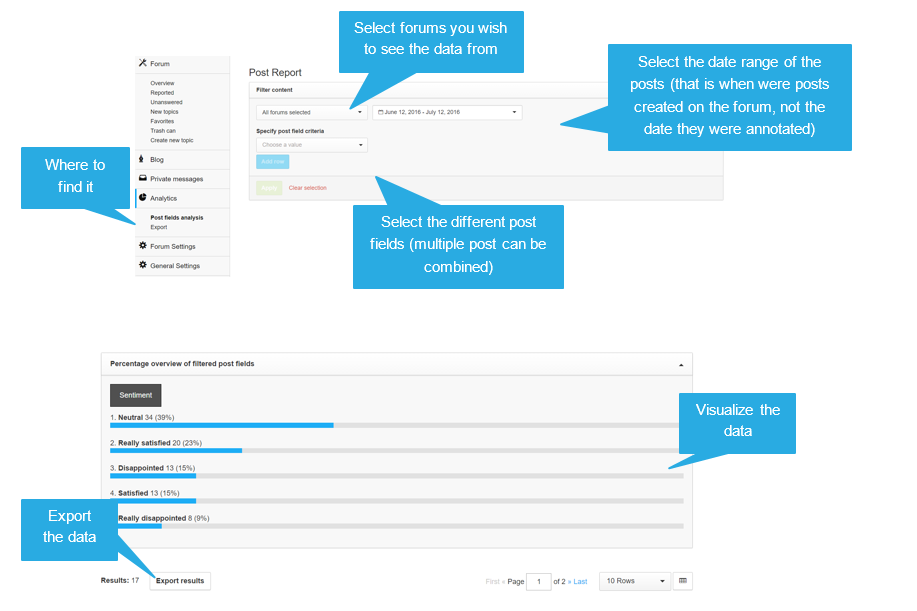The post field analysis tool allows the collection of any kind of post data in a structured way, enabling community managers and moderators to translate large amounts of data into usable findings. For example, customer sentiment information on your company’s different branches can be processed into a scale measuring satisfaction, which can then be passed on to the relevant department.
As the type of post data is varied, the PFA tool is fully customisable, allowing any type and number of data fields to be added.
How to get started with Post Field Analytics
1) Set your goals
The first step is to decide on what kind of information you are measuring with the post field analysis tool. What do you want to achieve by collecting post data? Information gathered can include: type of query, product mentioned, sentiment and relevant customer quotes, among others.
2) Decide on the specificity of the forums
Once you have decided on the goal(s), the tools needs to be set up, which starts with choosing the forums from which you will annotate posts. For example, if the aim is to find out if members are using the forum to ask questions, share feedback, or to report bugs, then posts from the entire forum should be used to annotate posts.
3) Create your post fields
The fields chosen should correspond to the goal set in Step 1. Ideally, the teams that will receive the findings should be involved in the deciding the post fields. Although creating any field is possible, below are some of the more commonly-used:
The type of post
What are people reporting on the forum? Are they reporting bugs? Demanding change requests? Asking questions? Giving product feedback?
Annotating the posts in such a way gives the possibility of pre-classifying the incoming posts into different category sets, which can then be analyzed in more depth.
The destination
Who is this information relevant for? Will it be used in the monthly report? The CM meeting? For product meetings? Or a specific team?
The destination field should be used if multiple teams will be using the collected data. This makes it easier for teams to only receive information that is relevant to them.
The sentiment
What are the sentiments? Are the posts positive, neutral or negative?
This can either be general sentiments on the forum, product focused or service focused.
For example, annotating the sentiments on different products allows their comparison to see which users prefer. This field may also be useful when launching a new product to see how well it is received and what could be changed.
The quality of the post
Using such a field enables you to assess the quality of the content that is produced on the community. When exporting the data, the post itself will also be exported, making it possible to quickly filter through all the best user stories.
For example, if users file a complaint through the forum, this complaint may go from being very vague to very specific. The moderators can then see an overview of the complaints, which can already be passed on to the customer care.
Fields are fully customizable in type and number. There are three types of fields available: single select drop down menu, multi select drop down menu and text.
4) Annotate the posts
Annotating posts can easily be included in the workflows, and is typically done by moderators, but anybody may also be authorized to do so. Including people from other teams is especially useful when post fields are more complex and/or require specific knowledge - for example when feedback in a product pilot is annotated based on very technical specifications in order to improve a product. Annotation should be as inclusive as possible in order to generate the most meaningful findings.
5) Report on findings
Keeping in mind the goal set in step 1, the choice of reports and how often they are created needs to be established. Once posts have been annotated, the findings of the post field analysis need to be created. This can be done by simply exporting the data from the control environment. The findings should then be shared with the team that will generate the insights.
Where to find, add and how to export Post Fields
The post field analysis feature can be found in your control environment. From here, you are able to set it up, annotate posts and export the data you’ve collected.
Viewing current post fields and adding post field from the control environment
In the control environment, under general settings, post field overview, an overview of the different post fields already created are shown. From there it is possible to either add, edit or remove a post field:
Adding new fields
Annotating posts is done on topic level
To annotate a post a topic must be opened. From there different moderation tasks are posssible including post field analysis.
Viewing and exporting the data from the control environment
From the analytics part of the control environment it possible to view the data collected.
Want to know more?
You can find a summary, answers on the most common questions, as well as some examples in this article.