How do I verify the community platform on search console once I’ve connected the domain?
Best answer by Julian
View originalHow do I verify the community platform on search console once I’ve connected the domain?
Best answer by Julian
View originalIn general, there are two ways in which you can verify a domain in Search Console.
For both steps, you first have to enter the url of the domain that you want to verify (the url of your community). If it is a subdomain (e.g. of your company, like our community is a subdomain of insided.com), you can simply enter the url of your community in the right field:
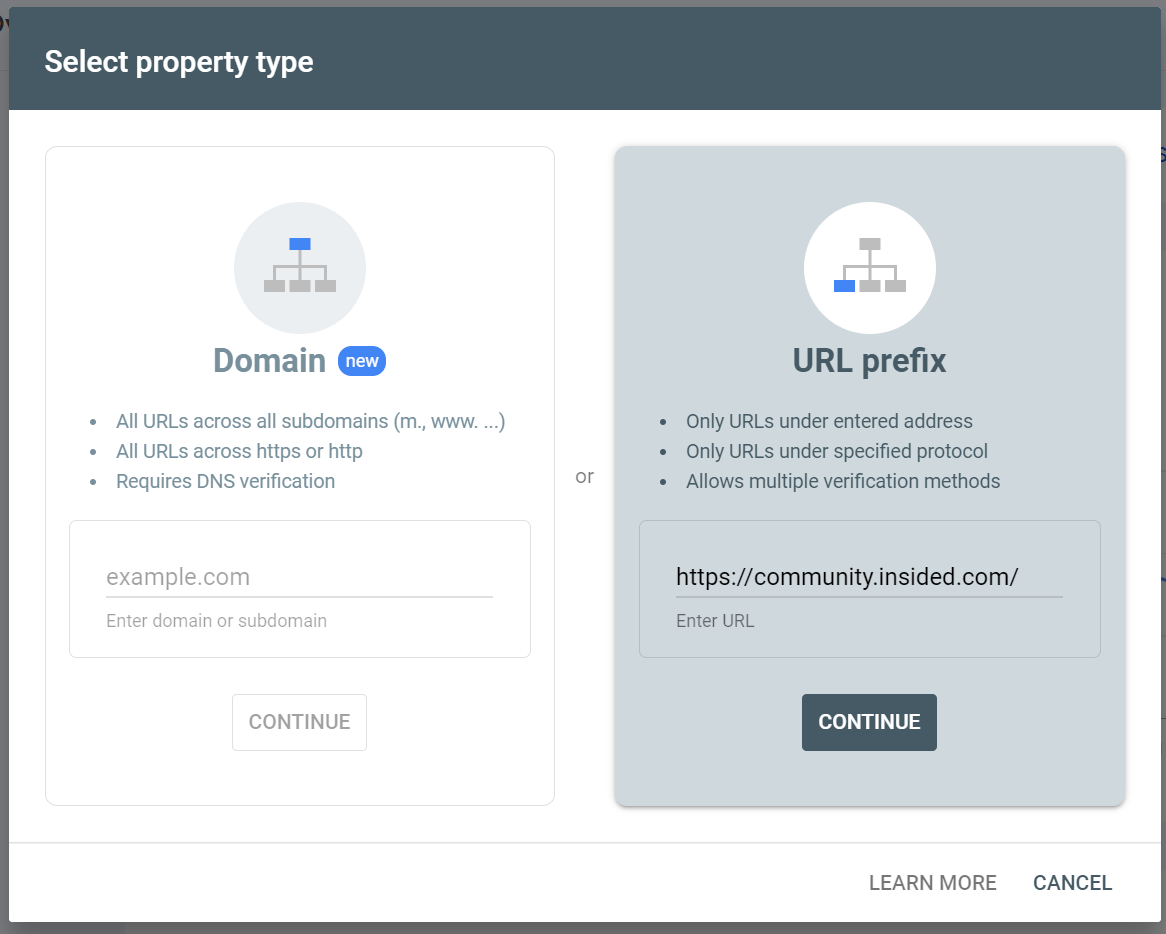
Automated verification
If your community already has been verified via Google Analytics (and I assume your account has access to this Google Analytics implementation), then Google will automatically verify Search Console as well:
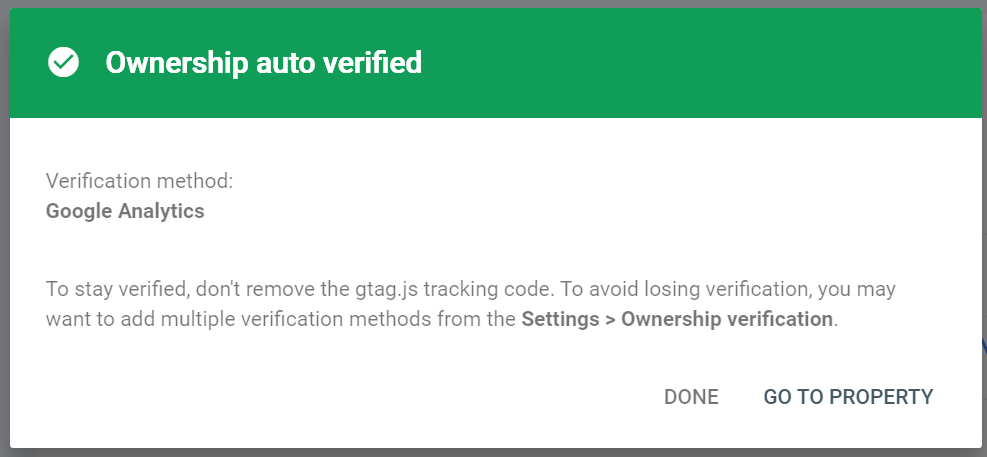
Manual verification
If this is not the case, then you can also easily verify manually. For this, you should be presented with this screen after attempting to verify:
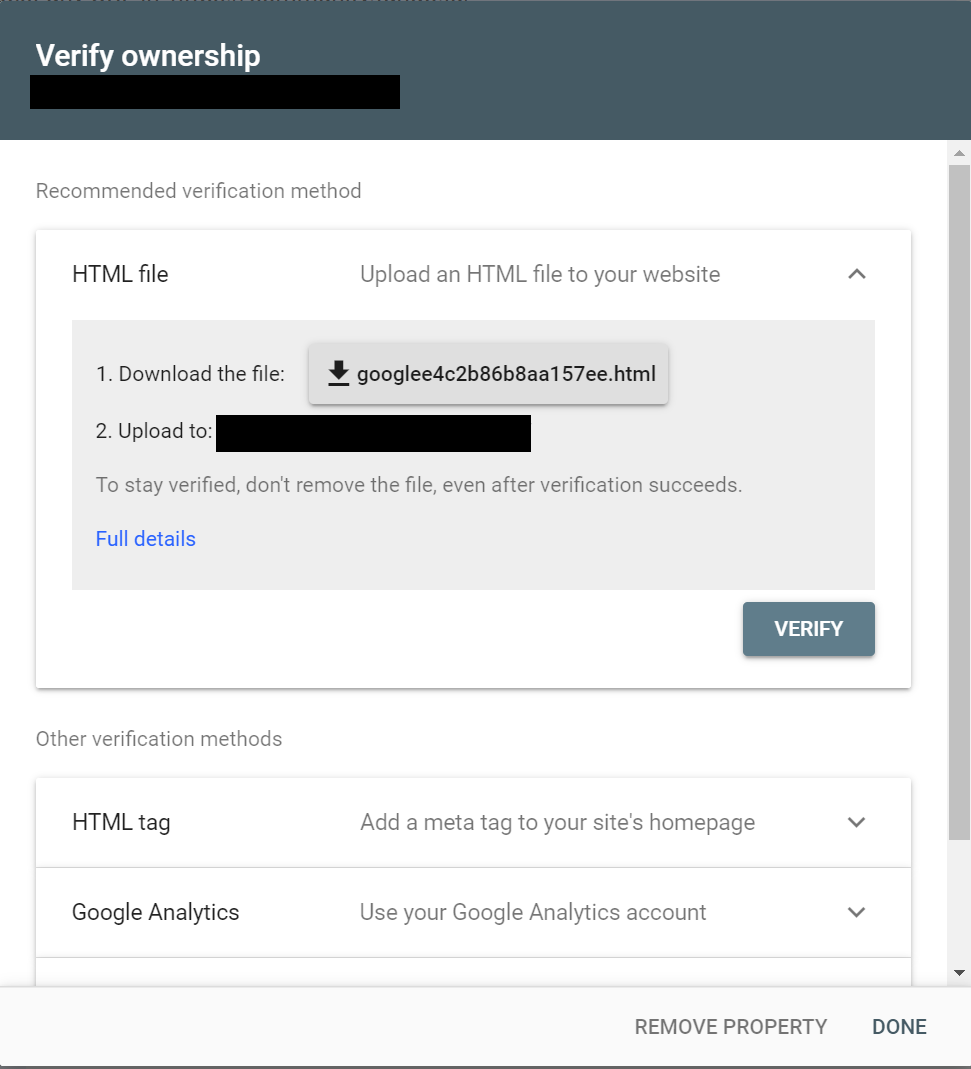
Here, simply expand the "HTML tag” option under “Other verification methods”, and then copy the code which you will see:
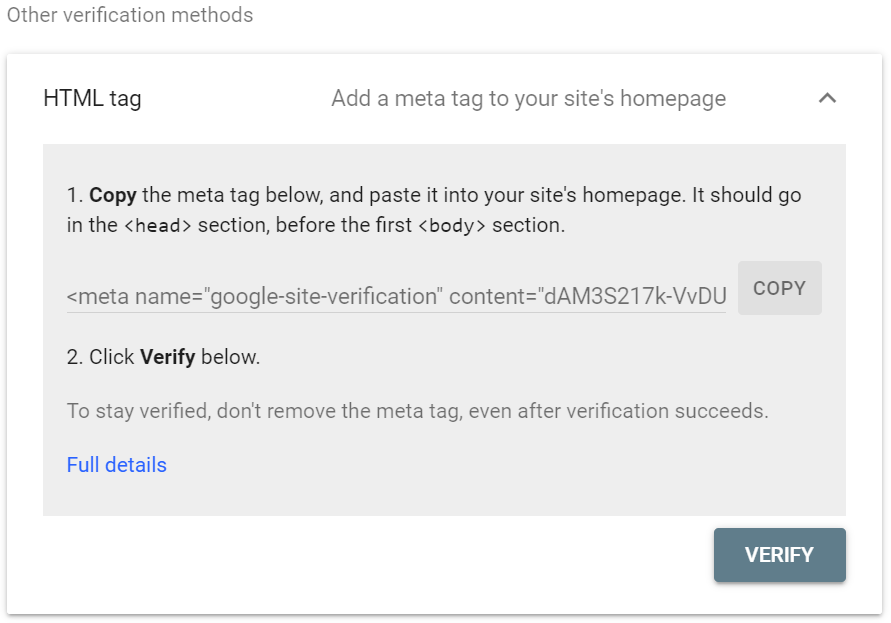
Then, head to the Control environment of your community, and go to “Customization” - "Third-Party Scripts". You want to paste this into the “Head” section:
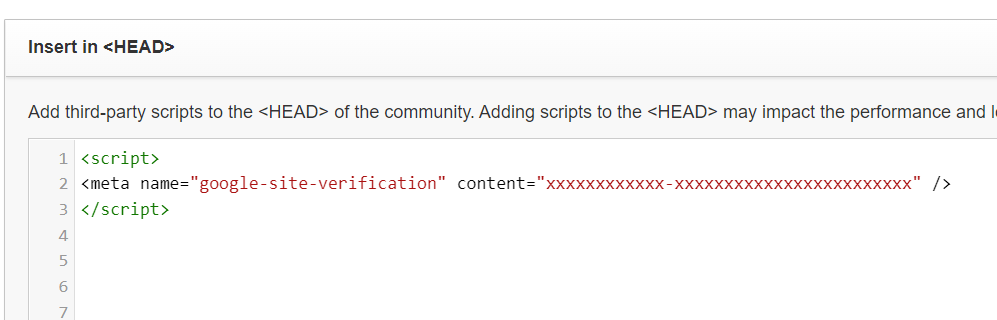
I have manually added <script> / </script>, as I think this is required (but it might not be, I am not a developer).
Once you've saved these changes, the code will be executed on all pages, and Search Console should be able to complete the verification.
Hope this helps!
If you ever had a profile with us, there's no need to create another one.
Don't worry if your email address has since changed, or you can't remember your login, just let us know at community@gainsight.com and we'll help you get started from where you left.
Else, please continue with the registration below.
Enter your username or e-mail address. We'll send you an e-mail with instructions to reset your password.