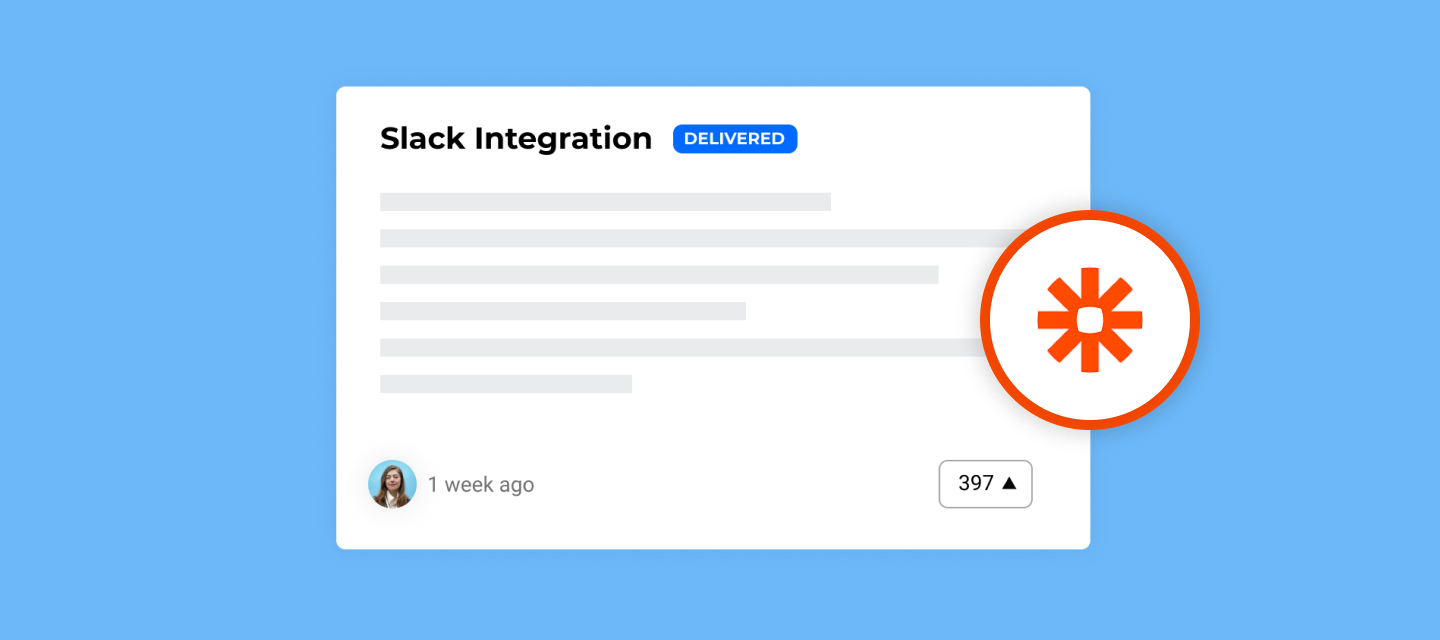Power up your product development process by integration inSided ideation into your tech-stack: automate the community ideation workflow for your product team by surfacing/escalating the right ideas at the right time, whether that’s into Jira, Slack, Productboard, or any other tool! You can also manually escalate topics to Jira.
This series of articles outlines guidance and best practices for Product teams who want to use inSided ideation to capture user feedback, ideas and feature suggestions from their customers to build better products.
This is the fourth and final chapter in the series and provides some ideas and examples on how you can integrate inSided ideation into other tools in your techstack.
The series covers the following topics:
-
Chapter 4 - Connect to external tools (you are here)
After you’ve finished reading the chapters you should view the inSided blog, another great resource on building better products.
Connect to Salesforce*
*inSided SFDC integration is needed to connect inSided to Salesforce
Push customer feedback data to Salesforce CRM to get a 360° view of customer health. View which contacts have been engaging with ideas and see which customers have actually submitted product feedback via the community.
Learn how to set up the inSided SFDC Integration
Connect to Productboard*
inSided Productboard integration is needed to connect inSided to Productboard
Productboard is a tool used by product managers to collect customer insights, prioritize what to build and rally everyone around the roadmap. With our connection to Productboard you can create new notes in Productboard when the status of an idea changes in inSided or when you assign a specific moderator tag to an idea.
- Generate an API token from the integrations page in Productboard workspace settings.
- Go to Control → Integrations → Apps → Productboard.
- Enter your Productboard API token and hit ‘Install’.
- You’re ready to go!
Learn more about the inSided Productboard Integration
Connect to Slack*
*A Zapier integration is needed to connect inSided to Slack
Slack is a popular communication tool for teams for 1:1 and 1:many communication, a lot of time is spent in Slack and therefore it’s good to bring customer feedback directly to this channel. With our connection to Slack you can send a slack notification to a specific channel (e.g. The channel for your product team) when there is a new idea submitted in the community. Additionally you can push new replies on ideas in an existing thread on Slack.

Notify a slack channel when an idea status changes (e.g. from “Under construction” to “Done”) this is a great way to celebrate success together and inform your (CSM) team when a new product idea is successfully delivered.
The following information can be pushed to Slack:
-
Channel to which the message needs to be send
-
Message text
-
Idea title
-
Idea URL
-
Author username
Learn how to connect to Slack via Zapier
Connect to Microsoft Teams*
*A Zapier integration is needed to connect inSided to Microsoft teams
The inSided <> Microsoft Teams connection works pretty much the same as Slack. You can send a channel message when there is a new idea submitted in the community. Notify a channel when an idea status changes (e.g. from “Under construction” to “Done”) this is a great way to celebrate success together and inform your (CSM) team when a new product idea is successfully delivered.
Connect to Jira*
*A Zapier integration is needed to connect inSided to Jira
Jira is widely used by product engineering teams to plan, track and release software. With our connection to Jira you can do the following:
Create a new Jira ticket when an idea status changes (e.g. from “New” to “Added to backlog”) in inSided. You don’t want to push each new idea to Jira otherwise your backlog may get messy very quickly. But if you decide to act upon a customer idea you want to create a ticket for your development team so that they can start working on it. Automate this process by setting up a zap that will create a new Jira ticket when the idea status changes.
Still want more control? You can only create new Jira tickets when a moderator tag is added to an idea. When you assign a specific moderator tag (e.g. “push-to-jira”) you can automatically convert the idea to a Jira ticket.
Connect to …
We’d love to hear your thoughts and use cases. Did you create a cool connection to an external tool that is not listed here? Let us know in the comments below and inspire us and the community.