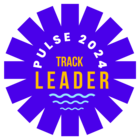Hi everyone - I’m new to the inSided and getting our community set up for the first time. Running into a couple platform questions, any chance anyone has thoughts?
1.How do we remove or customize the three drop down fields under the Community tab?
-Recently active topics
-Active since last visit
-Unanswered questions
2.How do we delete categories under Parent Categories? Each time I try to delete, it tells me I need to remove topics within the category, but there are no topics in the category.
3.How do we create articles? Each time I go into add content and create an article, it says saved, but then no article appears anywhere in Control or on the platform and Control says no articles.
Thank you very much in advance,
Beixi
Best answer by matt enbar
View original