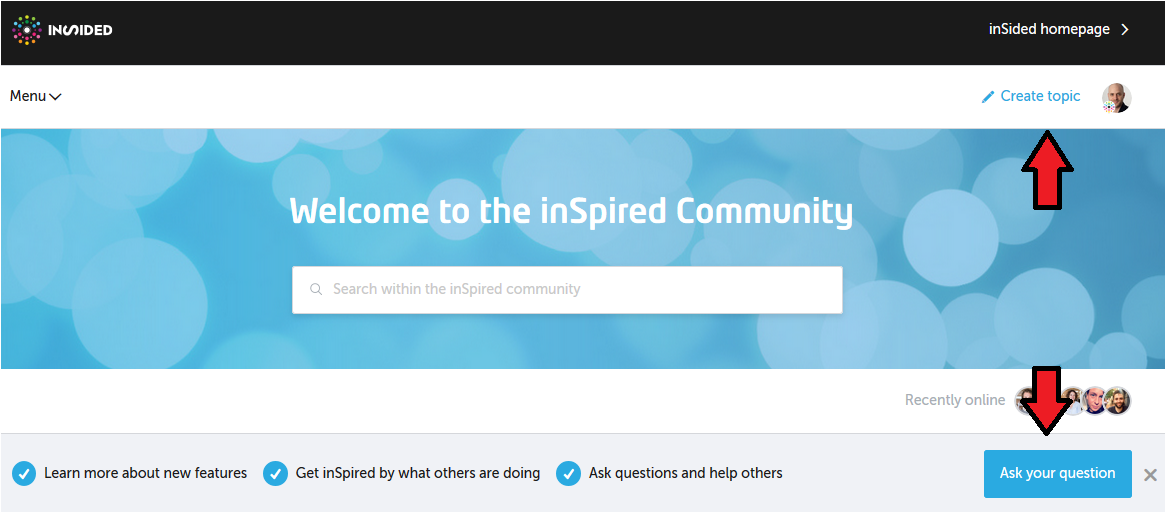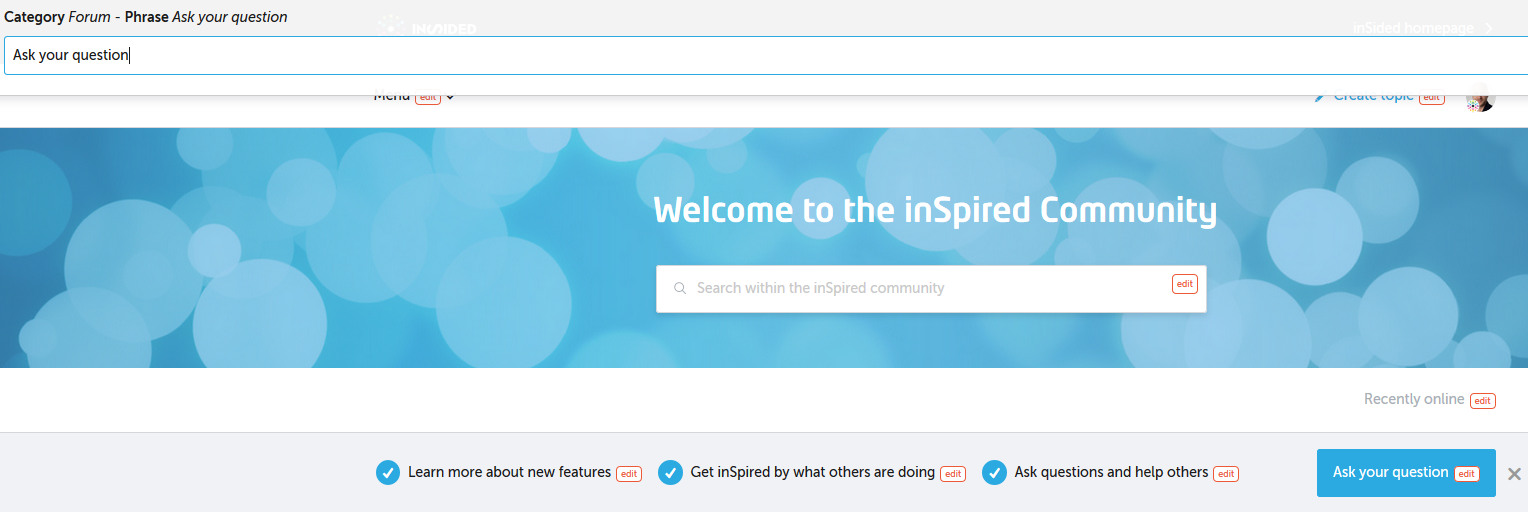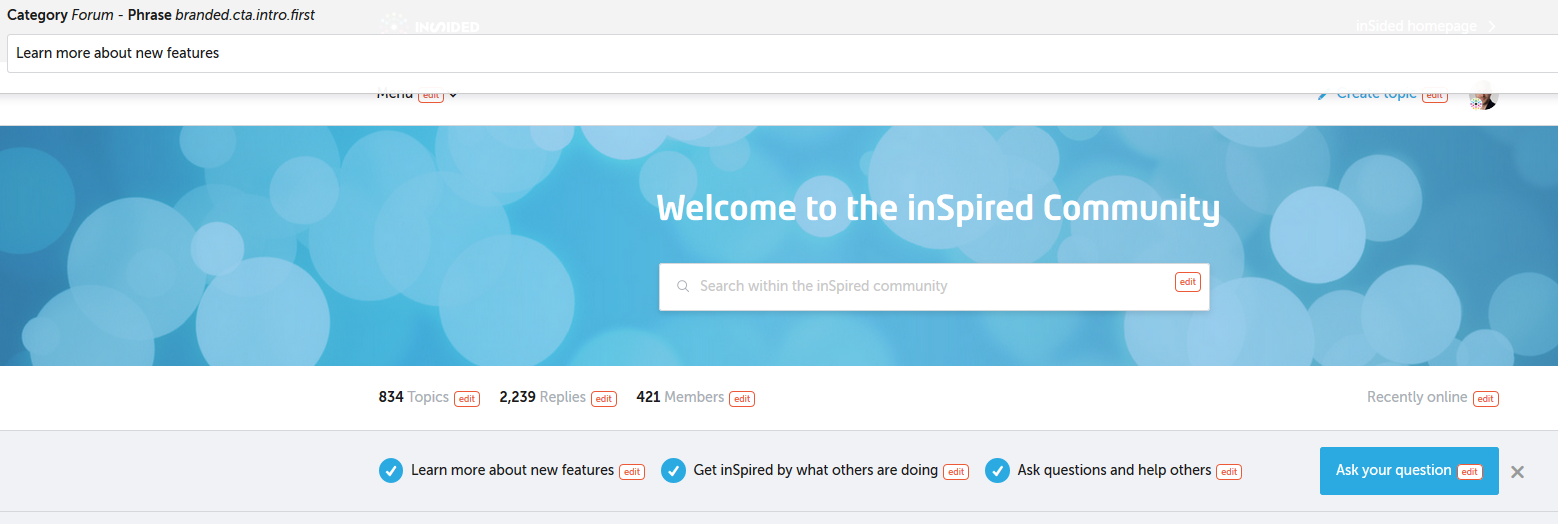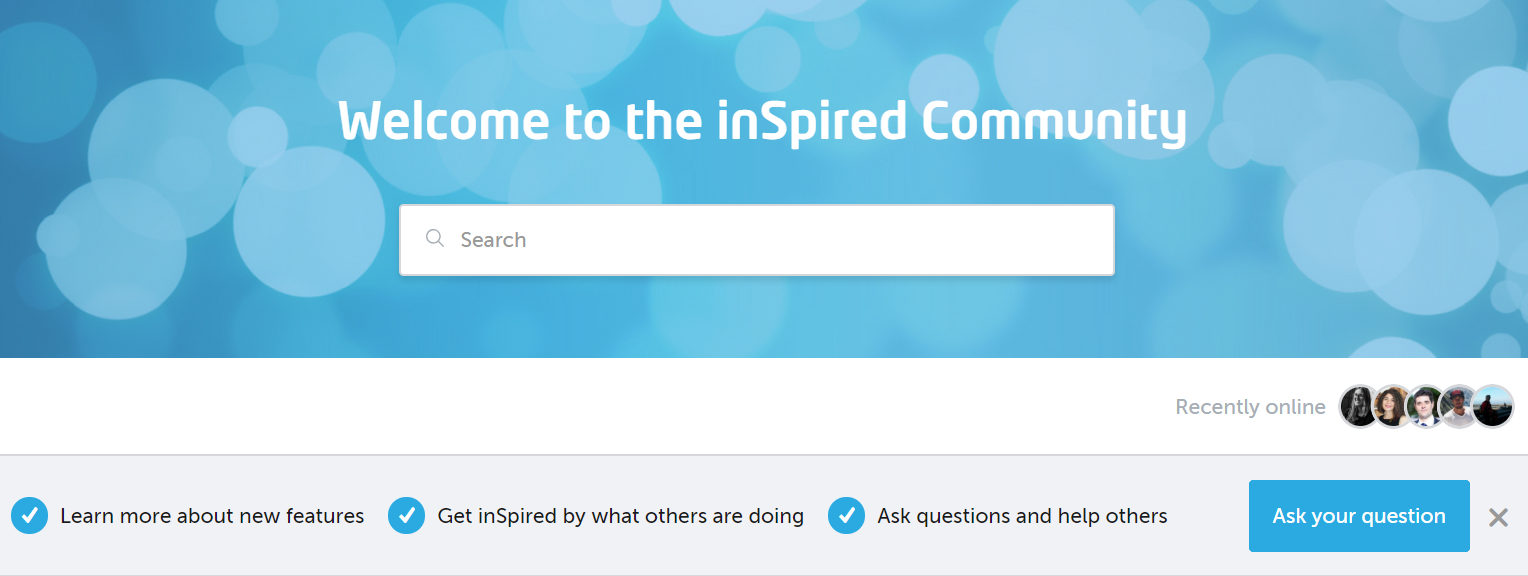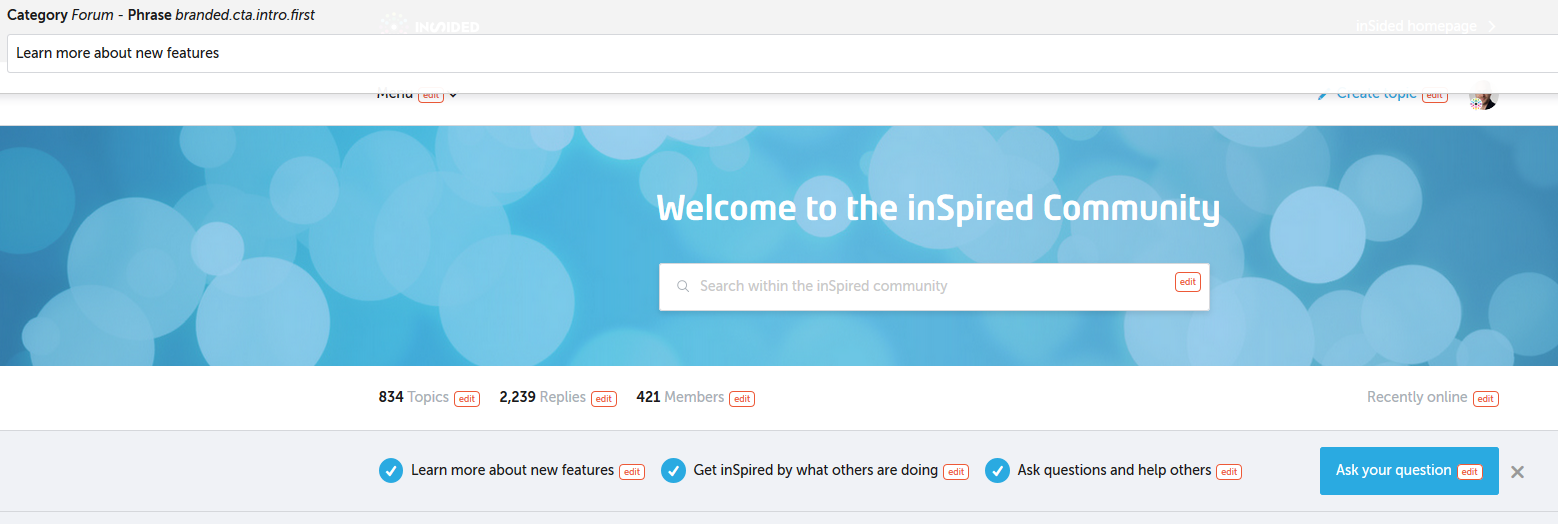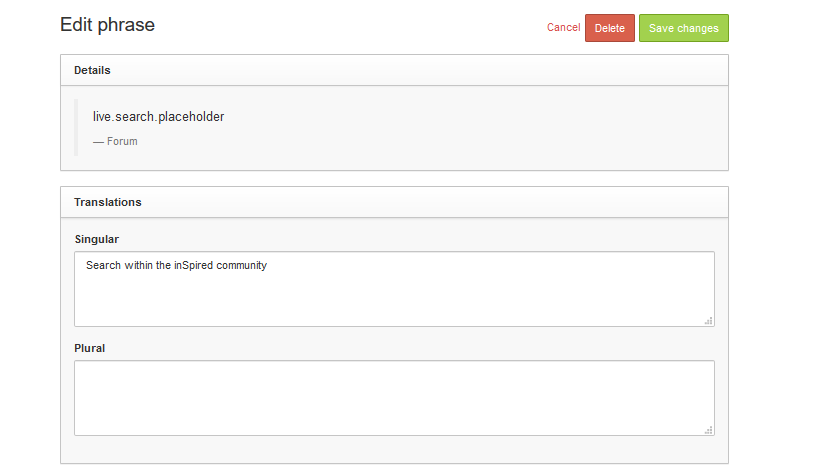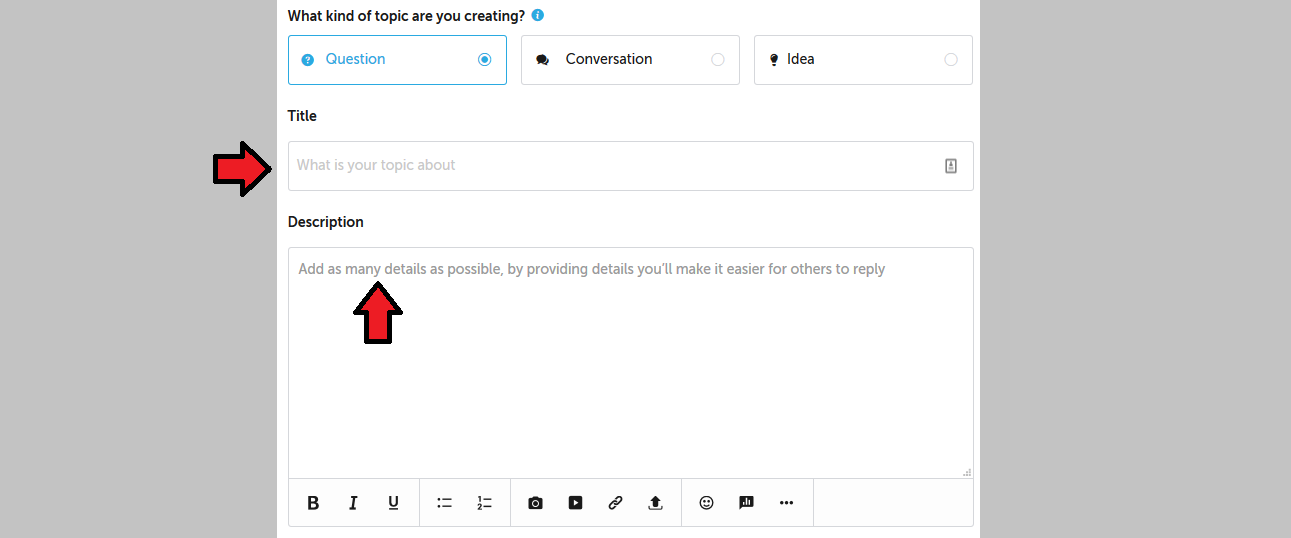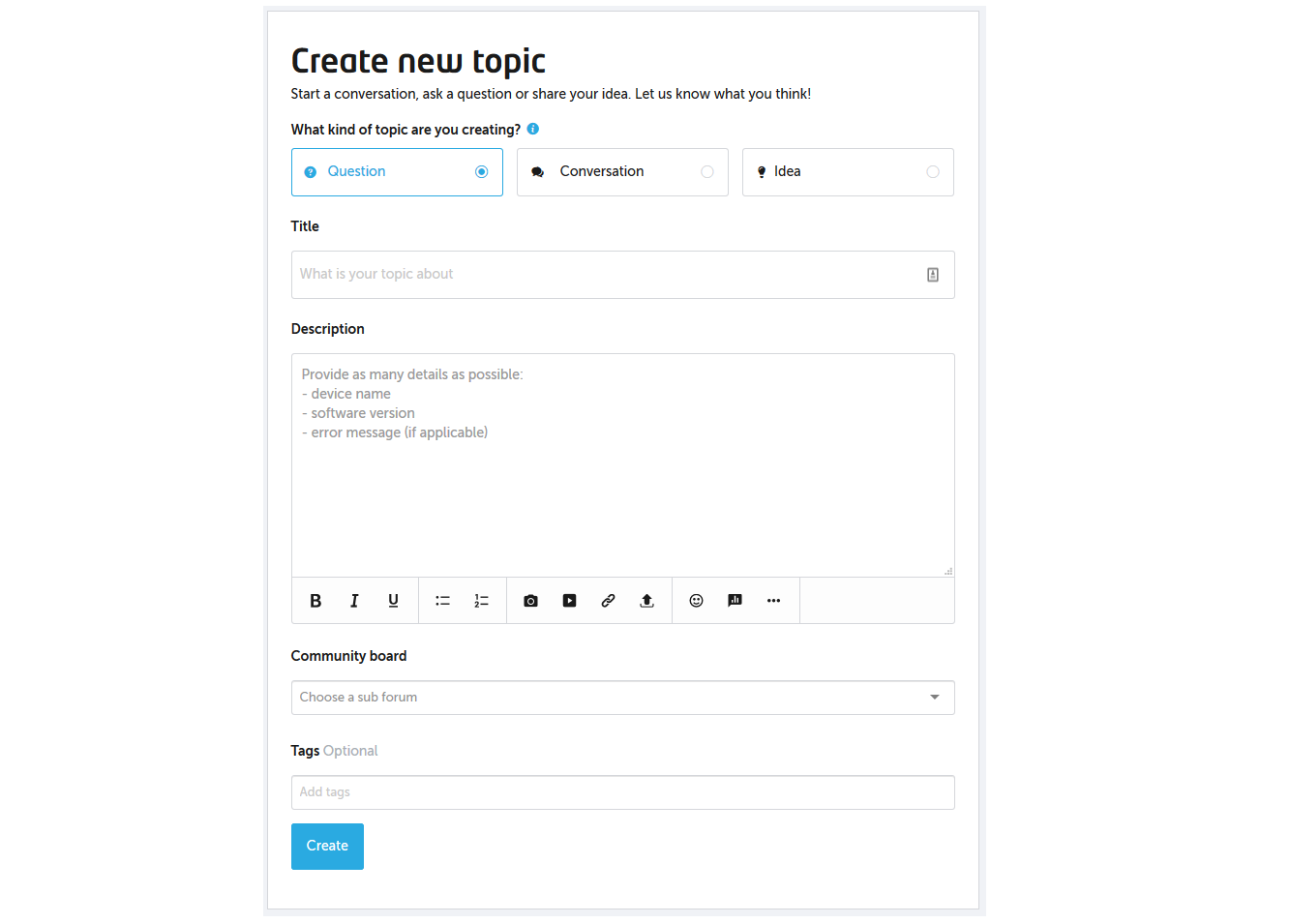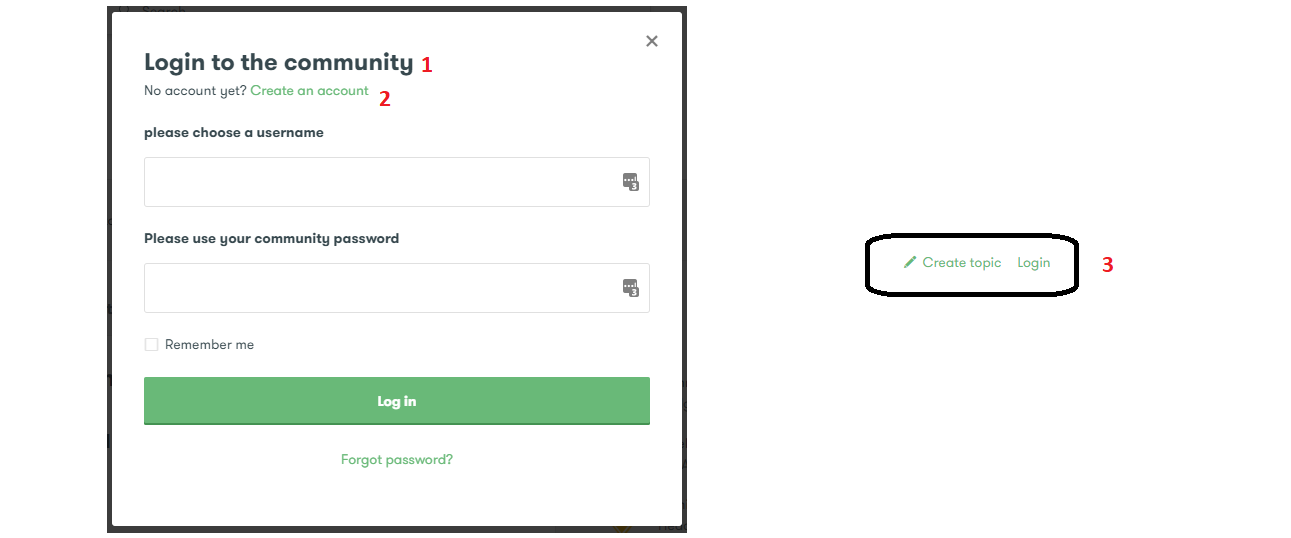We have collected a number of examples which we think will help your community to perform better after you customize them. Take this as inspiration for further translations on your community!
How to change the text of buttons, titles etc. on your community
All of these translations can be changed by using our "Phrases tool". A dedicated how-to can be found here, should you not know how to change them.
Many phrases can simply be changed by selecting the "Phrases"-button while being logged in:
However some buttons and fields cannot be changed like this. If you cannot click on them, you will need to add them manually in the Control environment [General settings] - [Phrases]). We have included the names of these phrases in our examples, so that you can add them yourself. Should you miss a phrase name, please let us know in the comments!
1. "Create a topic" / "Ask a question" buttons
These are the buttons you want your users to click on. So make sure that they are inviting and customized to fit the goal of your community.
Should you want to add the phrase manually, here are the details:
Module: Forum
Key:
branded.cta.intro.second
Another button is the "Create topic" button in the header.
Module: Forum
Key: branded.cta.intro.second
2. Call to action intros
The "Call to action intros" are the three points which are being displayed to every (new) user to the community. They are very visible and a good spot to stimulate your users to become active themselves:
If you do not see this on your community, you probably have closed this (by clicking on the x). As you cannot bring it back (it is mainly targeted at new visitors), you might have to change it via the Phrases tool.
As there are three items, there are three different phrases for it:
Module: Forum
Key:
branded.cta.intro.first
Module: Forum
Key:
branded.cta.intro.second
Module: Forum
Key: branded.cta.intro.third
3. Placeholder in the search bar
The search bar has a very prominent position in your community. Nevertheless we see that not many visitors are making use of this feature (which is a common issue in online communities). To prevent users from asking question that already exist, it is a good idea to improve the placeholder text in the search bar with something stimulating.
Some suggestions:
- Find your answer
- Search our community
- Search our Knowledgebase
- Start typing to see suggested answers
Module: ForumKey:live.search.placeholder
4. Create a topic placeholder text
It can be quite annoying if a user misses to give all the necessary details when asking a question - information like device type, software version or other things might help in providing the correct answer quick. Having a placeholder text in the text field that suggests to add these items will help with that:
-Provide as many details as possible:device name
-software version
-error message (if applicable)
It also is recommended to ask your customers to be specific when it comes to the topic title. Ask them to name the device / issue / question in the title, as this makes it easier for others to find the topic.
You can add these directly in the community, but if you would like to add them in the Control environment, you can use the information below:
Topic title Phrase:
Module: Common
Key:
Enter a clear title here
Text box Phrase:
Module: Common
Key: topic.first.reply.placeholder.textarea
5. Login / Register button
By customizing the login/registration buttons, you can make them more inviting:
For the login button, you could change the text to one of these:
-Join the discussion
-Login / Register (for the button on the homepage)
-Get active
For a
registration button, these things could work for you:
-Register and share your opinion
-Register and join the discussion
-Activate your account
In the screen below, you can see the various keys for the different Phrases. They are listed as Module|Key. Should you miss one, please let us know!
A few extra suggestions for improvements:
- Notification emails (check this topic for more inspiration)
- Widget text / Badge activity can be changed in the widget settings (e.g. "most awesome" / "Community heroes" / "Hall of fame")