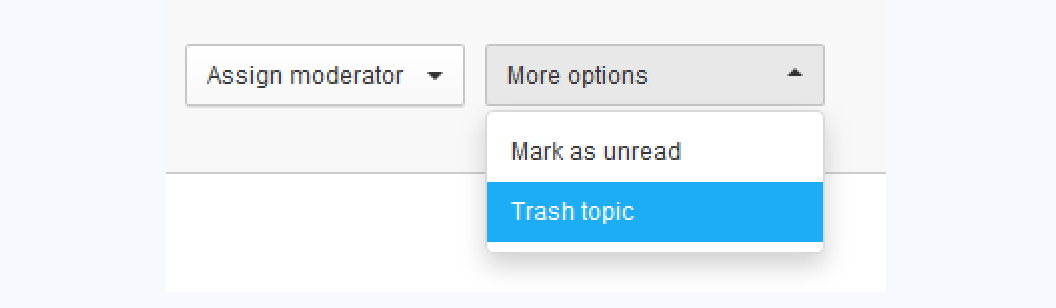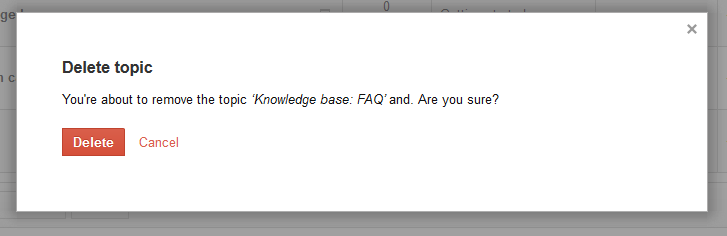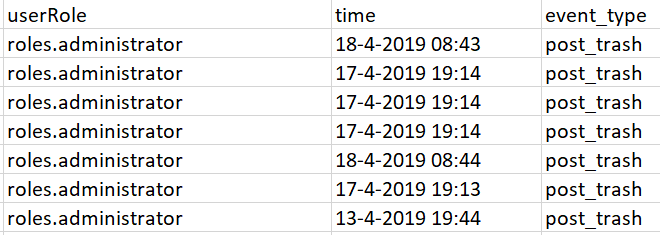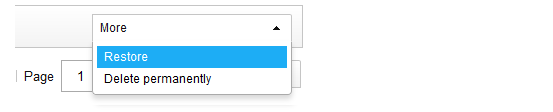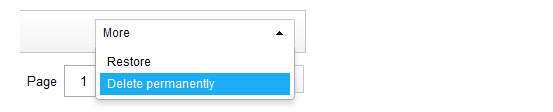PLEASE NOTE:
There is a newer, more up-to-date article published on this topic. This article is out of date.
Please refer to the most recent article for an accurate guide. Here is the link.
If you want to learn more about trashing content - you've come to the right place!
Sometimes you would like to remove an article from the community, because it is outdated and not applicable any more for the community. In this FAQ you will learn what you need to do in order to remove something from the community permanently.
A question before we start
Did you know that there are actually two "levels" of deleted content? If you trash an article in the Control Environment, it actually is not permanently deleted!
Trashing articles
You can trash an article really easiliy by clicking on the "Trash topic" button in the "More options"-menu, located at the top-right corner of the topic view:
When you click on this button, you will have to confirm your action once more. This way you only trash content you really want to remove:
Once you trash an article, it will not be visible in the front-end any more. The action will be logged in the "Moderator action"-export, so that you can track how much content has been trashed over time:
Untrashing an article
A trashed article might not be gone forever: You can still access and "untrash" an article by visiting Control > Content > Moderation > Trash Can.
After you untrashed an article, it will be fully restored in the original location, including all comments and the original publish date. To restore an article, select it in the trash can overview. Then select "restore" in the options menu at the bottom of the list:
Permanently delete articles
Should you wish to permanently delete an article from your community, you can select this option in the "trash can". Just like restoring articles, the option to delete content permanently can be found here:
Please be careful with this feature, as permanently deleted content cannot be restored and are deleted from the database.