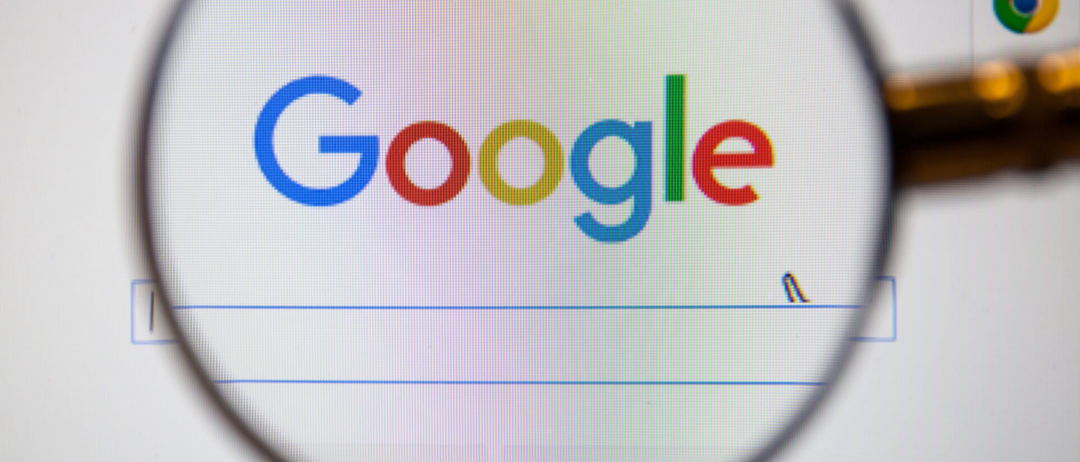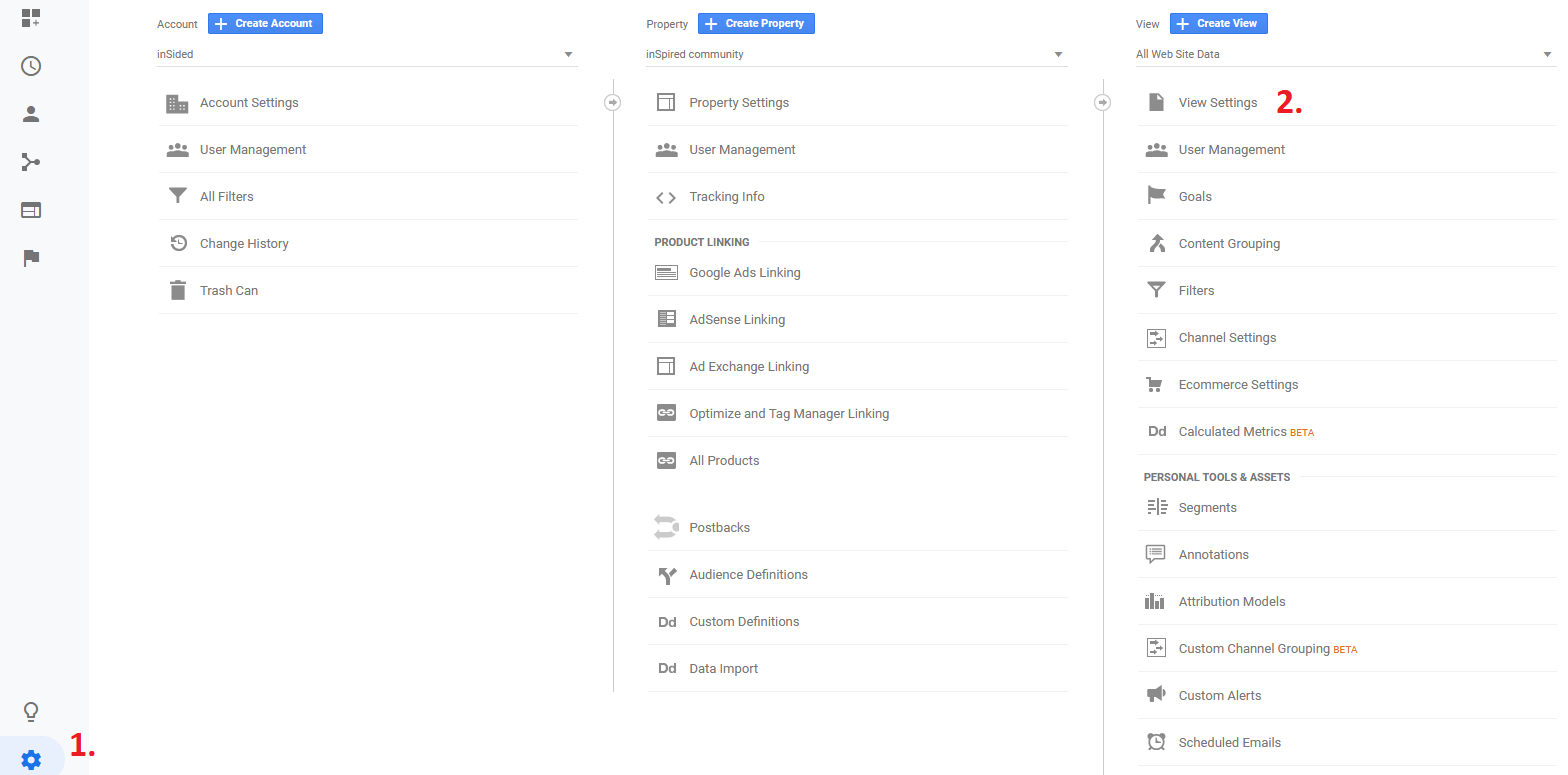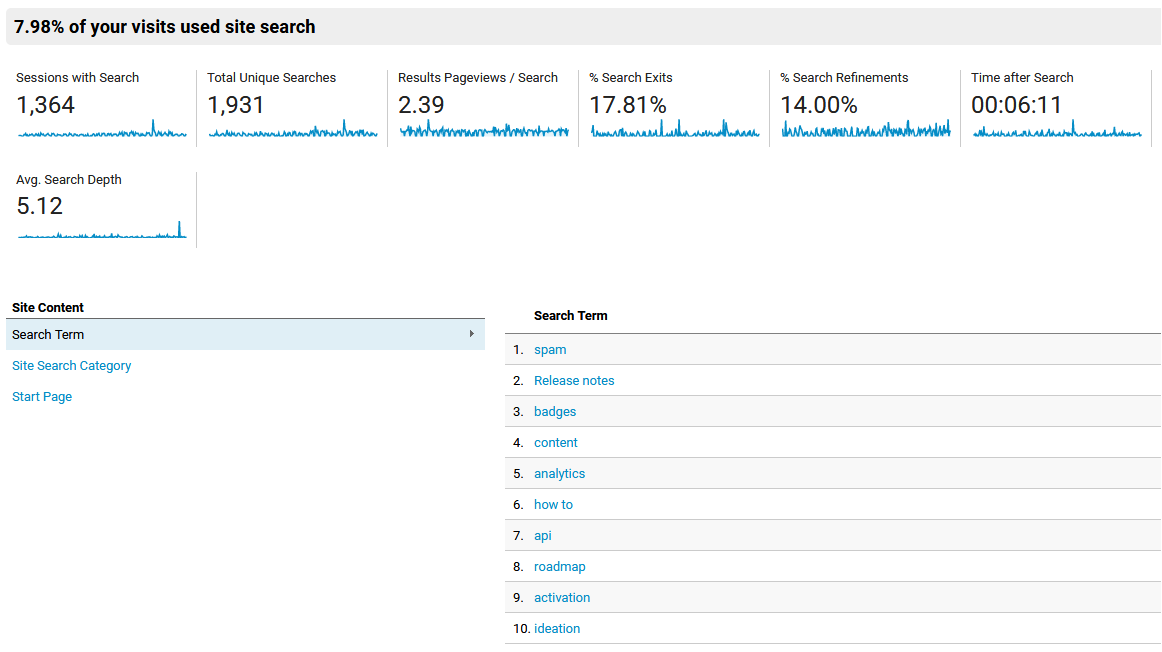- learn what customers are searching for the most on your community
- identify which search leaves your customers unhappy
- find opportunities for new content which will help your users
How to add it
Adding this is actually really simple. You just need to have access to your Google Analytics account in order to set it up.Once you are in your Google Analytics environment, go to the "admin" section (1). Then click on "view settings" (2).
Then, you need to activate the "Site search Tracking" (3) and add "q" as the value which Google needs to identify search queries in a url.
And that's it, Google will now start tracking the search queries on your community.
How to read it
After Google has started to track the search queries on your community, you can dig through the results.Most of the metrics are easy to understand. Below you can find some additional information on some important metrics which might not be so clear:
% of search exits
This metric shows you how many users closed the tab/window after being on the search results page. It means that users did not find the information they were looking for.
% Search refinements
This metric represents the share of users who performed a new search right after searching on the community. Again a metric which is an indicator of how many users find the content they are looking for.
Time after Search
This value indicates how much time users spend after the search reading content on your community. A low value would mean that many users try to find a solution within a topic, however find quickly that it is not the correct answer.
Tip: By clicking on an individual keyword, you will see a more detailled view of the behaviour of users around a search for this.